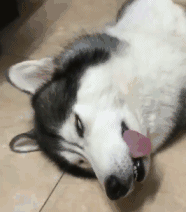# 手机端H5展示页的制作
# 前言
现在很多的活动都需要h5展示页,网上有很多网站提供这样的服务,但是稍微多一点花样,就要(...) 本次分享就是为了解除这种限制,花样任你玩。
# 需要的插件
# 准备
- 本次将不使用React、Vue、Angular,将采用HTML+CSS+JS的方式来实现,如果想使用前端框架也是可以的,自适应改造一下就可以,大致代码思路还是一样的
- 在准备好的文件目录,初始化package.json文件
npm init -y
1
- 下载插件,以npm包管理器举例说明
npm i swiper animejs
# or
yarn add swiper animejs
1
2
3
4
5
2
3
4
5
如果想加速下载可以在当前目录新建.npmrc文件,在里面指定registry
registry=https://registry.npm.taobao.org
1
- 文件准备新建index.html、main.css、reset.css、index.js,引入main.css、reset.css和swiper的js文件和样式文件、animejs、index.js,需要注意先后顺序
<!DOCTYPE html>
<html lang="en">
<head>
<meta charset="UTF-8">
<meta name="viewport" content="width=device-width, initial-scale=1.0">
<title>Document</title>
<link rel="stylesheet" href="./node_modules/swiper/css/swiper.min.css">
<link rel="stylesheet" href="./reset.css">
<link rel="stylesheet" href="./main.css">
</head>
<body>
<script src="./node_modules/animejs/lib/anime.min.js"></script>
<script src="./node_modules/swiper/js/swiper.min.js"></script>
<script src="./index.js"></script>
</body>
</html>
1
2
3
4
5
6
7
8
9
10
11
12
13
14
15
16
2
3
4
5
6
7
8
9
10
11
12
13
14
15
16
# 接下来正式开始
- 首先在index.html文件加入相应布局标签
<!-- ...-->
+ <div class="swiper-container">
+ <div class="swiper-wrapper">
+ <div class="swiper-slide">第一页</div>
+ <div class="swiper-slide">第二页</div>
+ <div class="swiper-slide">第三页</div>
+ </div>
+ <!-- 如果需要分页器 -->
+ <div class="swiper-pagination"></div>
+ </div>
<!-- ... -->
1
2
3
4
5
6
7
8
9
10
11
2
3
4
5
6
7
8
9
10
11
- 在reset.css文件中写入,点击这里reset.css查看
/* http://meyerweb.com/eric/tools/css/reset/
v2.0 | 20110126
License: none (public domain)
*/
html, body, div, span, applet, object, iframe,
h1, h2, h3, h4, h5, h6, p, blockquote, pre,
a, abbr, acronym, address, big, cite, code,
del, dfn, em, img, ins, kbd, q, s, samp,
small, strike, strong, sub, sup, tt, var,
b, u, i, center,
dl, dt, dd, ol, ul, li,
fieldset, form, label, legend,
table, caption, tbody, tfoot, thead, tr, th, td,
article, aside, canvas, details, embed,
figure, figcaption, footer, header, hgroup,
menu, nav, output, ruby, section, summary,
time, mark, audio, video {
margin: 0;
padding: 0;
border: 0;
font-size: 100%;
font: inherit;
vertical-align: baseline;
}
/* HTML5 display-role reset for older browsers */
article, aside, details, figcaption, figure,
footer, header, hgroup, menu, nav, section {
display: block;
}
body {
line-height: 1;
}
ol, ul {
list-style: none;
}
blockquote, q {
quotes: none;
}
blockquote:before, blockquote:after,
q:before, q:after {
content: '';
content: none;
}
table {
border-collapse: collapse;
border-spacing: 0;
}
1
2
3
4
5
6
7
8
9
10
11
12
13
14
15
16
17
18
19
20
21
22
23
24
25
26
27
28
29
30
31
32
33
34
35
36
37
38
39
40
41
42
43
44
45
46
47
48
2
3
4
5
6
7
8
9
10
11
12
13
14
15
16
17
18
19
20
21
22
23
24
25
26
27
28
29
30
31
32
33
34
35
36
37
38
39
40
41
42
43
44
45
46
47
48
- 在main.css文件写入
.swiper-container {
width: 100%;
height: 100vh;
}
1
2
3
4
2
3
4
- 在index.js文件写入
var mySwiper = new Swiper('.swiper-container', {
direction: 'vertical', // 垂直切换选项
// loop: true, // 循环模式选项
// 如果需要分页器
pagination: {
el: '.swiper-pagination',
},
// 如果需要前进后退按钮
// navigation: {
// nextEl: '.swiper-button-next',
// prevEl: '.swiper-button-prev',
// },
// 如果需要滚动条
// scrollbar: {
// el: '.swiper-scrollbar',
// },
})
1
2
3
4
5
6
7
8
9
10
11
12
13
14
15
16
17
18
19
20
2
3
4
5
6
7
8
9
10
11
12
13
14
15
16
17
18
19
20
- 此时就可以在浏览器中预览一下最基础,还没有内容的H5展示框架(记得打开调试器,开启手机模式) *那么框架有了,接下来我们就可以使用animejs做动画,用HTML,css制作想要的布局了,再配合wiper的事件
# 布局,内容填充
这部分大家可以参考或者跳过,因为布局肯定千变万化,简单实现以下了解即可,为了分享的完整性,照顾一下刚刚学习前端的小伙伴
布局变化index.html文件
<div class="swiper-wrapper">
<div class="swiper-slide">
<h1 class="anime anime1">记得打开调试器</h1>
<h1 class="anime anime1">选择手机模式运行</h1>
</div>
<div class="swiper-slide">
<h1 class="anime anime2">完成一半了,加油</h1>
<h1 class="anime anime2">swiper,anime虽好,不要贪杯哦</h1>
</div>
<div class="swiper-slide">
<h1 class="anime anime3">恭喜你完成了本次分享</h1>
<h1 class="anime anime3">加油</h1>
</div>
</div>
1
2
3
4
5
6
7
8
9
10
11
12
13
14
2
3
4
5
6
7
8
9
10
11
12
13
14
- css变化main.css文件
.swiper-slide{
background-color: #F44336;
color: #fff;
text-align: center;
overflow: hidden;
position: relative;
}
.swiper-slide h1:nth-child(1){
font-size: 2rem;
line-height: 200px;
}
.swiper-slide h1:nth-child(2){
font-size: 1.5rem;
line-height: 400px;
}
.anime{
position: absolute;
width: 100%;
top: -800px;
}
1
2
3
4
5
6
7
8
9
10
11
12
13
14
15
16
17
18
19
20
2
3
4
5
6
7
8
9
10
11
12
13
14
15
16
17
18
19
20
- 这里我们通过样式文件将每个页面的布局元素移出了可视区域,需要通过动画的方式移入可视区域
# 动画制作,swiper事件处理
- 将index.js文件的内容修改为下面这样
let animation=null
var mySwiper = new Swiper('.swiper-container', {
direction: 'vertical', // 垂直切换选项
pagination: {
el: '.swiper-pagination',
},
on: {
slideChangeTransitionEnd: function () { // 滑动结束调用该事件
// 这一步很重要 上一页的动画执行完,滑倒下一个页面的时候要将已经执行的动画值回归原位,否则下次在滑倒这个页面将不会有动画了,除非下次滑到这个页面不需要动画了
animation.reverse() // 动画反转
animation.play() // 动画播放,播放后上页的位置就回归原位了
switch (this.realIndex){
case 0: anime1();break;
case 1: anime2();break;
case 2: anime3();break;
default: anime1()
}
},
},
})
function anime1(){
animation = anime({
targets: ['.anime1'],
top: {
value: [-800, 0],
delay: 500
},
left: '50%',
translateX: '-50%'
})
}
function anime2(){
animation = anime({
targets: ['.anime2'],
top: {
value: [-800, 0],
delay: 500
},
left: '50%',
translateX: '-50%'
})
}
function anime3(){
animation = anime({
targets: ['.anime3'],
top: {
value: [-800, 0],
delay: 500
},
left:'50%',
translateX:'-50%'
})
}
anime1()
1
2
3
4
5
6
7
8
9
10
11
12
13
14
15
16
17
18
19
20
21
22
23
24
25
26
27
28
29
30
31
32
33
34
35
36
37
38
39
40
41
42
43
44
45
46
47
48
49
50
51
52
53
54
2
3
4
5
6
7
8
9
10
11
12
13
14
15
16
17
18
19
20
21
22
23
24
25
26
27
28
29
30
31
32
33
34
35
36
37
38
39
40
41
42
43
44
45
46
47
48
49
50
51
52
53
54
- animejs 的教程我在B站录了教学视频,有兴趣的可以看一下传送门
# 效果演示
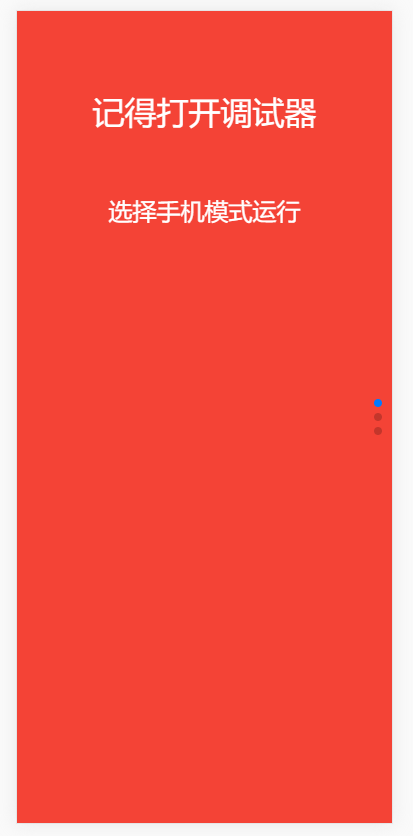
- 到这里就结束了,可以自由发挥了,加油!
← JSBridge小记 图片下载文件 →