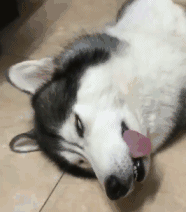# React全家桶
# React
TIP
目前使用的是15.6.3 版本,后面会有新版本
# hello world
- 首先我们不用任何脚手架,写一个
Hello worlddemo - 我对门首先到
github上面下载React文件 网址 https://github.com/facebook/react/releases?after=v15.6.0注意网址上后面跟了一个after参数指定了版本号,否则要next很多次才能找到对应版本的文件- 我们还可以使用npm的方式来下载对应的包,到引入的时候直接在node_modules中引入即可,需要注意版本号
npm i react@xx.xx.xx react-dom@xx.xx.xx -S
1
- 首先我们下载好
react.js和react-dom.js文件后,准备一个HTML文件并引入
<!DOCTYPE html>
<html lang="en">
<head>
<meta charset="UTF-8">
<meta name="viewport" content="width=device-width, initial-scale=1.0">
<title>Document</title>
</head>
<body>
<div id="container"></div>
<script src="./react.js"></script>
<script src="./react-dom.js"></script>
</body>
</html>
1
2
3
4
5
6
7
8
9
10
11
12
13
2
3
4
5
6
7
8
9
10
11
12
13
- 接下来我们开始写
React代码部分
<script>
let DemoCompenent = React.createClass({
render: function() {
return React.createElement('h1',null,'hello world')
}
})
ReactDOM.render(React.createElement(DemoCompenent),document.getElementById('container'))
</script>
1
2
3
4
5
6
7
8
2
3
4
5
6
7
8
ok第一个react小demo完成
# 初探 jsx
- 首先如果要使用
jsx语法,我们需要一个工具来帮助浏览器来转换这样的语法babel-core - https://www.bootcdn.cn/babel-core/5.8.38/在这里可以下载,下载后引入
- 还有一点需要注意,就是我们写
js语法的地方需要在script标签中加入type="text/babel"属性 - 接下来,我们看一下修改后的代码
<body>
<div id="container"></div>
<script src="./react.js"></script>
<script src="./react-dom.js"></script>
<script src="https://cdn.bootcdn.net/ajax/libs/babel-core/5.8.38/browser.js"></script>
<script type="text/babel">
let DemoCompenent = React.createClass({
render: function(){
return <h1>hello world</h1>
}
})
ReactDOM.render(<DemoCompenent/>,document.getElementById('container'))
</script>
</body>
1
2
3
4
5
6
7
8
9
10
11
12
13
14
2
3
4
5
6
7
8
9
10
11
12
13
14
- 这里有一点需要注意,就是我们定义的
DemoCompenent组件变量需要以大驼峰法(Camel-Case)进行定义,否则将不会成功,可以尝试一下小驼峰试一下
# 组件属性
- 和正常的
HTML标签一样,我们自定义的组件也可以传入属性,在组件之中就可以使用 - 在组件之中可以通过
this.props的方式使用属性
<script type="text/babel">
let DemoCompenent = React.createClass({
render: function(){
return <h1>{this.props.talk ? this.props.talk : 'hello world'}</h1>
}
})
ReactDOM.render(<DemoCompenent talk="husky are you scared"/>,document.getElementById('container'))
</script>
1
2
3
4
5
6
7
8
2
3
4
5
6
7
8
# jsx 渲染数组
- 首先我们需要定义一个数组变量,然后再
jsx中使用,通过Array的map方法来遍历返回一个新的jsx数组
<script type="text/babel">
let animals = ['fish', 'cat', 'husky']
let DemoCompenent = React.createClass({
render: function () {
return <div>
{
animals.map((name)=>{
return <p key={name}>{name}</p>
})
}
</div>
}
})
ReactDOM.render(<DemoCompenent talk="husky are you scared" />,document.getElementById('container'))
</script>
1
2
3
4
5
6
7
8
9
10
11
12
13
14
15
2
3
4
5
6
7
8
9
10
11
12
13
14
15
- 其实通过map遍历得来的就是
[ <p key="fish">fish</p>, <p key="cat">cat</p>, <p key="husky">husky</p> ]
1
# state 和 绑定事件
- 通过
getInitialState定义组件内状态 - 通过
setState修改组件内状态 - 绑定事件
let DemoCompenent = React.createClass({
getInitialState: function(){
return {title:'husky'}
},
handleClick: function(){
this.setState({
title:'keji'
})
},
render: function () {
return <div>
<button onClick={this.handleClick}>i like {this.state.title}</button>
</div>
}
})
ReactDOM.render(<DemoCompenent />,document.getElementById('container'))
1
2
3
4
5
6
7
8
9
10
11
12
13
14
15
16
2
3
4
5
6
7
8
9
10
11
12
13
14
15
16
- 虽然很简单,但是有一些细节需要注意,定义状态的
getInitialState函数要有return返回值 - 注册事件要用
小驼峰命名方法,使用{}表达式的时候不用谢""
# 生命周期
componentWillMount组件将准备挂载到真实dom中componentDidMount 组件已经挂载到真实dom中componentWillUpdate组件状态将要更新的钩子componentDidUpdate组件状态已经更新的钩子componentWillUnmount组件将要销毁的钩子函数- 接下来我们用一个
demo来演示
let DemoCompenent = React.createClass({
getInitialState: function(){
return {title:'husky'}
},
componentWillMount: function(){
console.log(1);
},
componentDidMount: function(){
console.log(2);
},
componentWillUpdate: function(){
console.log(3);
},
componentDidUpdate: function(){
console.log(4);
},
componentWillUnmount: function(){
console.log(5);
},
handleClick: function(){
this.setState({
title:'keji'
})
setTimeout(()=>{
ReactDOM.unmountComponentAtNode(document.getElementById('container'))
},1000)
},
render: function () {
return <div>
<button onClick={this.handleClick}>i like {this.state.title}</button>
</div>
}
})
ReactDOM.render(<DemoCompenent talk="husky are you scared" />,document.getElementById('container'))
1
2
3
4
5
6
7
8
9
10
11
12
13
14
15
16
17
18
19
20
21
22
23
24
25
26
27
28
29
30
31
32
33
34
2
3
4
5
6
7
8
9
10
11
12
13
14
15
16
17
18
19
20
21
22
23
24
25
26
27
28
29
30
31
32
33
34
- 这里需要注意的是最后一个
componentWillUnmount钩子函数,我们在点击事件中通过异步的方式执行了销毁的方法
# 子组件
- 我们来用一个
select标签 和option标签来演示一下react子组件的使用方式
let DemoCompenent = React.createClass({
render: function () {
return(
<select>
{
React.Children.map(this.props.children, function (child) {
return child // 就相当于是<option value="dog">dog</option>
})
}
</select>
)
}
})
ReactDOM.render(
<DemoCompenent>
<option value="dog">dog</option>
<option value="cat"> cat</option>
<option value="keji"> keji</option>
</DemoCompenent>,
document.getElementById('container')
)
1
2
3
4
5
6
7
8
9
10
11
12
13
14
15
16
17
18
19
20
21
2
3
4
5
6
7
8
9
10
11
12
13
14
15
16
17
18
19
20
21
- 需要注意的是
React.Children和this.props.children的children大小写细节
# 属性校验和属性默认值
- 通过propTypes进行属性校验,getDefaultProps增加属性默认值
- 属性校验仅在开发模式给予warning提示,生产环境需要额外逻辑处理
let DemoCompenent = React.createClass({
propTypes:{
name:React.PropTypes.string.isRequired // name属性为string类型,切必须传入
},
getDefaultProps:function(){
return {
name:'two haha'
}
},
render: function () {
return <div>{this.props.name}</div>
}
})
ReactDOM.render(<DemoCompenent name="husky"/>,document.getElementById('container'))
1
2
3
4
5
6
7
8
9
10
11
12
13
14
2
3
4
5
6
7
8
9
10
11
12
13
14
- 相当于VUE中的
props:{
name:{
default:'two haha',
type: String
}
}
1
2
3
4
5
6
2
3
4
5
6
# ref 获取真实dom
- 这个和
Vue的ref用法基本一致
let DemoCompenent = React.createClass({
handleClick: function(){
this.refs.box.style.background = '#ccc'
},
render: function () {
return (
<div ref="box">
<h1 onClick={this.handleClick}>husky are you scared</h1>
</div>
)
}
})
ReactDOM.render(<DemoCompenent/>,document.getElementById('container'))
1
2
3
4
5
6
7
8
9
10
11
12
13
14
2
3
4
5
6
7
8
9
10
11
12
13
14
Vue中是this.$refs,react中是this.refs
# 表单注意事项 bind
- 主要注意表单绑定的事件,需要通过bind方法,来传递除了event的参数,如果不需要多余的参数传递进去,那么就正常绑定事件
- label的for属性要写成htmlFor
let DemoCompenent = React.createClass({
getInitialState: function(){
return { name : '' }
},
handleChnage(name,e){
this.setState({
[name] : e.target.value
})
},
handleClick: function(e){
e.preventDefault()
console.log(this.state.name);
},
render: function () {
return (
<form onSubmit={this.handleClick}>
<label htmlFor="name"></label>
<input type="text" onChange={this.handleChnage.bind(this,'name')} value={this.state.name}/>
<input type="submit"/>
</form>
)
}
})
ReactDOM.render(<DemoCompenent/>,document.getElementById('container'))
1
2
3
4
5
6
7
8
9
10
11
12
13
14
15
16
17
18
19
20
21
22
23
24
2
3
4
5
6
7
8
9
10
11
12
13
14
15
16
17
18
19
20
21
22
23
24
# 动态渲染 style
style={{background:this.state.bg}} // 正确写法
style="background:{this.state.bg}" // 错误写法
1
2
2
- 下面这个示例,通过在输入框中输入
RGB的值来动态改变父容器的背景色
let DemoCompenent = React.createClass({
getInitialState: function () {
return { bg: "" };
},
handleChnage(e) {
this.setState({
color: '#'+e.target.value,
});
},
render: function () {
return (
<div style={{backgroundColor:this.state.bg}}>
#<input
type="text"
onChange={this.handleChnage}
value={this.state.bg}
/>
</div>
);
},
});
ReactDOM.render(<DemoCompenent />, document.getElementById("container"));
1
2
3
4
5
6
7
8
9
10
11
12
13
14
15
16
17
18
19
20
21
22
2
3
4
5
6
7
8
9
10
11
12
13
14
15
16
17
18
19
20
21
22
# 使用脚手架
- 正常在工作中为了提高开发效率,项目的初始化,都使用脚手架来完成
- 全局安装
create-react-app
npm install create-react-app -g
1
- 开始构建一个项目
create-react-app react-demo
1
- 如果这个环节总是提示
There appears to be trouble with your network connection. Retrying...更换淘宝镜像就ok了
yarn config set registry https://registry.npm.taobao.org
1
- 构建之后会产生如下文件
.gitignore
package.json
README.md
yarn.lock
node_modules
public
src
App.css
App.js
App.test.js
index.css
index.js
logo.svg
serviceWorker.js
setupTests.js
1
2
3
4
5
6
7
8
9
10
11
12
13
14
15
2
3
4
5
6
7
8
9
10
11
12
13
14
15
- src下有很多文件,为了清晰的由浅入深,我们只留
index.js文件,其余删除
# 16.x版本组件写法
- 我们来改写一下
index.js
import React from "react";
import ReactDOM from "react-dom";
import App from "./App";
ReactDOM.render(
<React.StrictMode>
<App />
</React.StrictMode>,
document.getElementById("root")
);
1
2
3
4
5
6
7
8
9
10
2
3
4
5
6
7
8
9
10
- 新建一个
app.js用来写组件
import React,{Component} from 'react';
class App extends Component {
render(){
return (
<h1>first component</h1>
)
}
}
export default App;
1
2
3
4
5
6
7
8
9
2
3
4
5
6
7
8
9
之前组件是通过
React.createClass创建的还有另一种写组件的方式,称为无状态组件,上面这种成为有状态组件
但是后面会出
React Hooks,这个概念也就不存在了
import React from 'react';
function App2(){
return (
<h1>无状态组件</h1>
)
}
export default App2;
1
2
3
4
5
6
7
2
3
4
5
6
7
# jsx 踩坑
- 在15.x版本中,已经提到过jsx的基本使用,在这里记录一下踩坑
# 注释
- 注释是要写在{}中
{/* jsx中的注释写法 */}
1
# class需要改写为className
<h1 className="text">class注意</h1>
1
# for 需要改写为 htmlFor
# 通过 dangerouslySetInnerHTML 解析HTML元素
class App extends Component {
state={
title:'<h1>hello world</h1>'
}
render(){
return (
<div>
<h1 dangerouslySetInnerHTML={{ __html: this.state.title }}/>
</div>
);
}
}
1
2
3
4
5
6
7
8
9
10
11
12
2
3
4
5
6
7
8
9
10
11
12
# 父子组件传值
- 首先我们先定义两个组件,首先定义子组件
import React, { Component } from 'react';
class Child extends Component {
constructor (props) {
super(props)
this.handleDelete = this.handleDelete.bind(this)
}
render() {
return <p onClick={this.handleDelete}>{this.props.name}</p>;
}
handleDelete(){
this.props.handleDelete(this.props.index)
}
}
export default Child;
1
2
3
4
5
6
7
8
9
10
11
12
13
14
2
3
4
5
6
7
8
9
10
11
12
13
14
- 其中handleDelete是通过父组件传递过来的方法
- 再定义一个父组件来使用子组件,并传入子组件需要的属性
import React, { Component } from "react";
import Child from "./Child";
class App extends Component {
state = { list: ["dog", "cat", "fish"] };
constructor(props) {
super(props);
this.handleDelete = this.handleDelete.bind(this);
}
render() {
return (
<div>
{this.state.list.map((item, index) => {
return (
<div key={item}>
<Child
index={index}
handleDelete={this.handleDelete}
name={item}
></Child>
</div>
);
})}
</div>
);
}
handleDelete(index) {
this.state.list.splice(index, 1)
this.setState({
list: this.state.list,
});
}
}
export default App;
1
2
3
4
5
6
7
8
9
10
11
12
13
14
15
16
17
18
19
20
21
22
23
24
25
26
27
28
29
30
31
32
33
34
2
3
4
5
6
7
8
9
10
11
12
13
14
15
16
17
18
19
20
21
22
23
24
25
26
27
28
29
30
31
32
33
34
# propTypes 检验prop传值类型
- 需要在使用
prop的子组件中来校验 - 需要引入prop-types工具包,它里面有很多配置,这里我们简单举两个例子
- 通过当前类中的属性
propTypes来配置
import React, { Component } from 'react';
import PropTypes from 'prop-types';
class Child extends Component {
constructor (props) {
super(props)
this.handleDelete = this.handleDelete.bind(this)
}
render() {
return <p onClick={this.handleDelete}>{this.props.name}</p>;
}
handleDelete(){
this.props.handleDelete(this.props.index)
}
}
Child.propTypes = {
handleDelete:PropTypes.func.isRequired,
name:PropTypes.string.isRequired
};
export default Child;
1
2
3
4
5
6
7
8
9
10
11
12
13
14
15
16
17
18
19
20
21
22
2
3
4
5
6
7
8
9
10
11
12
13
14
15
16
17
18
19
20
21
22
# defaultProps定义默认值
- 如果我们父组件没有给对应的属性传值,那么子组件将会使用默认值
- 通过当前类中的属性
defaultProps配置
Child.defaultProps = {
name:'animal'
};
1
2
3
2
3
# 生命周期性能优化
- 通过shouldComponentUpdate生命周期函数来判断属性是否变换,如果没变不进行重新渲染
shouldComponentUpdate(nextProps,nextState) {
if(nextProps.name!==this.props.name){
return true
}else {
return false
}
}
render() {
return <p onClick={this.handleDelete}>{this.props.name}</p>;
}
1
2
3
4
5
6
7
8
9
10
2
3
4
5
6
7
8
9
10
# Redux
# 准备环节
- 首先我们需要安装redux
yarn add redux -S
1
- 在使用之前,我们先写一些UI来配合使用
redux,我们安装antd UI
yarn add antd -S
1
# 界面搭建
- 我们用一个常用案例
TodoList来演示
import React, { Component } from 'react'
import 'antd/dist/antd.css'
import { Input, Button, Card, Divider } from "antd"
class App extends Component {
constructor(props) {
super(props);
this.state = {
list: []
}
}
render() {
return (
<div style={{ width: "50%", margin: "20px auto" }}>
<div style={{ display: "flex", justifyContent: "space-between"}}>
<Input style={{ width: "80%" }} />
<Button type="primary">添加</Button>
</div>
<Divider dashed />
{this.state.list.map((item, index) => {
return (
<Card key={index + 1} style={{marginTop: 10}}>
<p>{item}</p>
</Card>
)
})}
</div>
)
}
}
export default App;
1
2
3
4
5
6
7
8
9
10
11
12
13
14
15
16
17
18
19
20
21
22
23
24
25
26
27
28
29
30
31
2
3
4
5
6
7
8
9
10
11
12
13
14
15
16
17
18
19
20
21
22
23
24
25
26
27
28
29
30
31
# 使用 redux devtools
- 到
Google商店下载,或者去GitHub下载redux-devtools-extension - 代码中要写一段逻辑配合
redux devtools起效果
const store = createStore(
reducer,
+ window.__REDUX_DEVTOOLS_EXTENSION__ && window.__REDUX_DEVTOOLS_EXTENSION__()
);
1
2
3
4
2
3
4
# 创建createStore、reducer
- 在
src中新建store目录 - 在
store中新建index.js和 新建reducer.js
// index.js
import {createStore} from 'redux'
import reducer from './reducer';
const store = createStore(reducer);
export default store
1
2
3
4
5
6
7
2
3
4
5
6
7
- 这里我们给一个默认值
// reducer.js
let defaultState = {
value: "",
list: [1, 2, 3],
};
export default (state = defaultState, action) => {
return state;
};
1
2
3
4
5
6
7
8
9
2
3
4
5
6
7
8
9
# 给UI绑定点击事件,并触发store.dispatch来改变数据
- 接下来我们对上面的
Todo代码进行改进
class App extends Component {
constructor(props) {
super(props);
this.state = store.getState(); // 初始化数据状态
this.handleInputChange = this.handleInputChange.bind(this);
this.storeChange = this.storeChange.bind(this);
this.handleAddClick = this.handleAddClick.bind(this);
store.subscribe(this.storeChange); // 对store进行订阅,一旦数据改变,调用storeChange改变组件内状态
}
render() {
return (
<div style={{ width: "50%", margin: "20px auto" }}>
<div style={{ display: "flex", justifyContent: "space-between" }}>
<Input style={{ width: "80%" }} value={this.state.value} onChange={this.handleInputChange} />
<Button type="primary" onClick={this.handleAddClick}>
添加
</Button>
</div>
<Divider dashed />
{this.state.list.map((item, index) => {
return (
<Card
onClick={this.handleDeleteClick.bind(this, index)}
key={index + 1}
style={{ marginTop: 10 }}
>
<p>{item}</p>
</Card>
);
})}
</div>
);
}
// 监听输入框的值变化
handleInputChange(e) {
const action = {
type: "changeInput",
value: e.target.value,
};
store.dispatch(action);
}
// 增加一项
handleAddClick() {
const action = {
type: "add"
};
store.dispatch(action);
}
// 删除一项
handleDeleteClick(index) {
console.log(arguments);
const action = {
type: "delete",
value: index,
};
store.dispatch(action);
}
// 数据改变 同时 改变组件内状态
storeChange() {
this.setState(store.getState());
}
}
export default App;
1
2
3
4
5
6
7
8
9
10
11
12
13
14
15
16
17
18
19
20
21
22
23
24
25
26
27
28
29
30
31
32
33
34
35
36
37
38
39
40
41
42
43
44
45
46
47
48
49
50
51
52
53
54
55
56
57
58
59
60
61
62
63
64
65
66
2
3
4
5
6
7
8
9
10
11
12
13
14
15
16
17
18
19
20
21
22
23
24
25
26
27
28
29
30
31
32
33
34
35
36
37
38
39
40
41
42
43
44
45
46
47
48
49
50
51
52
53
54
55
56
57
58
59
60
61
62
63
64
65
66
# 修改reducer中的action逻辑
- 我们需要给对应的
dispatch传递的action进行处理,来对数据进行修改
export default (state = defaultState, action) => {
let newState = JSON.parse(JSON.stringify(state));
switch (action.type) {
case 'changeInput':
newState.value = action.value
return newState
case 'add':
newState.list.push(newState.value)
newState.value =''
return newState
case 'delete':
newState.list.splice(action.value, 1);
return newState
default:
break
}
return state
};
1
2
3
4
5
6
7
8
9
10
11
12
13
14
15
16
17
18
2
3
4
5
6
7
8
9
10
11
12
13
14
15
16
17
18
# 优化 action 和 actionType
- 首先我们新建两个文件
actionTypes和actionCreators两个文件 - 先来声明
actionType常量
// actionTypes
export const CHANGE_INPUT = 'changeInput'
export const DELETE_ITEM = 'deleteItem'
export const ADD_ITEM = 'addItem'
1
2
3
4
2
3
4
- 在抽离
action的逻辑
// actionCreators
import { CHANGE_INPUT, DELETE_ITEM, ADD_ITEM } from "./actionTypes"
export const changeInputAction = (value)=>{
return {
type: CHANGE_INPUT,
value
}
}
export const addItemAction = () => {
return {
type: ADD_ITEM,
};
};
export const deleteItemAction = (value) => {
return {
type: DELETE_ITEM,
value,
};
};
1
2
3
4
5
6
7
8
9
10
11
12
13
14
15
16
17
18
19
20
21
2
3
4
5
6
7
8
9
10
11
12
13
14
15
16
17
18
19
20
21
- 做了上面的优化,我们来改写一下
Todo的绑定事件代码,将action抽离出来单独管理
import { changeInputAction, addItemAction, deleteItemAction } from './store/actionCreators';
handleInputChange(e) {
const action = changeInputAction(e.target.value)
store.dispatch(action);
}
handleAddClick() {
const action = addItemAction()
store.dispatch(action);
}
handleDeleteClick(index) {
const action = deleteItemAction(index)
store.dispatch(action);
}
1
2
3
4
5
6
7
8
9
10
11
12
13
14
15
16
2
3
4
5
6
7
8
9
10
11
12
13
14
15
16
# 优化:将UI和业务逻辑分离
- 首先我们在src目录下新建一个ToDoUI.js来放UI代码
- 将原来的App.js中的UI部分抽离出来
// ToDoUI.js
import React, { Component } from 'react';
import { Input, Button, Card, Divider } from "antd";
class ToDoUI extends Component {
render() {
return (
<div style={{ width: "50%", margin: "20px auto" }}>
<div style={{ display: "flex", justifyContent: "space-between" }}>
<Input
style={{ width: "80%" }}
value={this.props.value}
onChange={this.props.handleInputChange}
/>
<Button type="primary" onClick={this.props.handleAddClick}>
添加
</Button>
</div>
<Divider dashed />
{this.props.list.map((item, index) => {
return (
<Card
onClick={() => {this.props.handleDeleteClick(index)}}
key={index}
style={{ marginTop: 10 }}
>
<p>{item}</p>
</Card>
);
})}
</div>
);
}
}
export default ToDoUI;
1
2
3
4
5
6
7
8
9
10
11
12
13
14
15
16
17
18
19
20
21
22
23
24
25
26
27
28
29
30
31
32
33
34
35
36
2
3
4
5
6
7
8
9
10
11
12
13
14
15
16
17
18
19
20
21
22
23
24
25
26
27
28
29
30
31
32
33
34
35
36
- UI组件中需要的属性和方法将通过属性的方式传递过来
- 那么接下来改造业务逻辑部分,没有太大变化,主要是讲UI部分单独提出去,在这里面已组件的方式引入,并传递需要的props
import React, { Component } from 'react'
import store from './store';
import { changeInputAction, addItemAction, deleteItemAction } from './store/actionCreators';
import ToDoUI from './ToDoUI'
class App extends Component {
constructor(props) {
super(props);
this.state = store.getState();
this.handleInputChange = this.handleInputChange.bind(this);
this.storeChange = this.storeChange.bind(this);
this.handleAddClick = this.handleAddClick.bind(this);
this.handleDeleteClick = this.handleDeleteClick.bind(this);
store.subscribe(this.storeChange);
}
render() {
return (
<ToDoUI
value={this.state.value}
handleInputChange={this.handleInputChange}
handleAddClick={this.handleAddClick}
handleDeleteClick={this.handleDeleteClick}
list={this.state.list}
/>
);
}
handleInputChange(e) {
const action = changeInputAction(e.target.value)
store.dispatch(action);
}
handleAddClick() {
const action = addItemAction()
store.dispatch(action);
}
handleDeleteClick(index) {
console.log(index);
const action = deleteItemAction(index)
store.dispatch(action);
}
storeChange() {
this.setState(store.getState());
}
}
export default App;
1
2
3
4
5
6
7
8
9
10
11
12
13
14
15
16
17
18
19
20
21
22
23
24
25
26
27
28
29
30
31
32
33
34
35
36
37
38
39
40
41
42
43
44
2
3
4
5
6
7
8
9
10
11
12
13
14
15
16
17
18
19
20
21
22
23
24
25
26
27
28
29
30
31
32
33
34
35
36
37
38
39
40
41
42
43
44
# 优化:UI组件改为无状态组件
- 无状态组件通过
function方式定义并将jsx的UI部分return即可 props作为function的形参传入
import React, { Component } from 'react';
import { Input, Button, Card, Divider } from "antd";
function ToDoUI(props){
return (
<div style={{ width: "50%", margin: "20px auto" }}>
<div style={{ display: "flex", justifyContent: "space-between" }}>
<Input
style={{ width: "80%" }}
value={props.value}
onChange={props.handleInputChange}
/>
<Button type="primary" onClick={props.handleAddClick}>
添加
</Button>
</div>
<Divider dashed />
{props.list.map((item, index) => {
return (
<Card
onClick={() => {props.handleDeleteClick(index)}}
key={index}
style={{ marginTop: 10 }}
>
<p>{item}</p>
</Card>
);
})}
</div>
)
}
export default ToDoUI;
1
2
3
4
5
6
7
8
9
10
11
12
13
14
15
16
17
18
19
20
21
22
23
24
25
26
27
28
29
30
31
32
2
3
4
5
6
7
8
9
10
11
12
13
14
15
16
17
18
19
20
21
22
23
24
25
26
27
28
29
30
31
32
# redux-thunk中间件
- 使用
redux-thunk可以让您编写与store交互的异步逻辑 - 首先安装
redux-thunk
yarn add redux-thunk -S
1
- 接下来去
store目录中使用redux-thunk中
import {createStore, applyMiddleware} from 'redux'
import reducer from './reducer';
import thunk from 'redux-thunk';
const store = createStore(reducer, applyMiddleware(thunk));
1
2
3
4
2
3
4
- 因为我们要适配
redux-devtools所以要引入compose,来实现增强函数
import {createStore, compose, applyMiddleware} from 'redux'
import reducer from './reducer';
import thunk from 'redux-thunk';
const composeEnhancers = window.__REDUX_DEVTOOLS_EXTENSION_COMPOSE__
? window.__REDUX_DEVTOOLS_EXTENSION_COMPOSE__({})
: compose
const enhancer = composeEnhancers(applyMiddleware(thunk));
const store = createStore(reducer, enhancer);
export default store
1
2
3
4
5
6
7
8
9
10
11
12
2
3
4
5
6
7
8
9
10
11
12
# redux-thunk 示例
- 首先我们需要准备模拟请求的网站,这里我们使用一言提供的接口
- 一言提供了接口可以根据传递不同参数返回不同的数据,这里我们已最简单的接口进行演示
get请求https://v1.hitokoto.cn/,返回数据格式如下
{
"id": 5859,
"uuid": "df187911-1d7f-46e5-8c62-ad156d9227f0",
"hitokoto": "合抱之木,生于毫末;九层之台,起于累土;千里之行,始于足下。",
"type": "i",
"from": "老子·德经·第六十四章",
"from_who": null,
"creator": "a632079",
"creator_uid": 1044,
"reviewer": 4756,
"commit_from": "web",
"created_at": "1586398126",
"length": 30
}
1
2
3
4
5
6
7
8
9
10
11
12
13
14
2
3
4
5
6
7
8
9
10
11
12
13
14
- 接下来我们在
actionTypes中声明请求列表的action Type
+ export const GET_LIST = 'getList'
1
- 在
actionCreators中声明action - 这里我们要写两个,一个是异步请求数据的
action,一个是改变触发store更新的action
export const getList = (value) => {
return {
type: GET_LIST,
value
};
};
export const getAsyncList = (value) => {
return (dispatch)=>{
Axios.get("https://v1.hitokoto.cn/").then(res=>{
let action = getList(res.data)
dispatch(action)
})
}
};
1
2
3
4
5
6
7
8
9
10
11
12
13
14
15
2
3
4
5
6
7
8
9
10
11
12
13
14
15
- 准备工作都做好了,接下来在
Todo的业务逻辑层的componentDidMount中执行
import { /*...*/, getAsyncList } from './store/actionCreators';
componentDidMount() {
let action = getAsyncList()
store.dispatch(action)
}
1
2
3
4
5
2
3
4
5
# 使用react-redux
- 首先进入项目的入口处全局增加
Provider
import React from "react";
import ReactDOM from "react-dom";
import App from "./App";
import "antd/dist/antd.css";
+ import {Provider} from 'react-redux'
+ import store from './store'
+ const main= (
+ <Provider store={store}>
+ <App />
+ </Provider>
+ )
ReactDOM.render(main, document.getElementById("root"));
1
2
3
4
5
6
7
8
9
10
11
12
13
2
3
4
5
6
7
8
9
10
11
12
13
- 接下来我们再去
ToDoUI文件中改造 - 主要改造部分就是
export default的时候connect一下,主要作用,就是将原来通过props传递过来的属性在这里进行一次转换 - 通过
connect的 第一个参数stateToProps,将state中的属性转换为当前组件props的属性 - 通过
connect的 第二个参数dispatchToProps,将父组件中触发dispatch的函数挪到这一层,不需要父组件传递相应dispatch方法,直接通过connect的方式在props上增加相应的方法 - 也就是说,父组件中不需要给当前组件传递任何值,就可以完成之前的
todo交互
const stateToProps = (state)=>{
return {
value: state.value,
list: state.list
};
}
const dispatchToProps = (dispatch)=>{
return {
handleInputChange(e) {
let action = changeInputAction(e.target.value);
dispatch(action);
},
handleAddClick(e) {
let action = addItemAction();
dispatch(action);
},
initGetAsyncList() {
let action = getAsyncList();
dispatch(action);
},
handleDeleteClick(index) {
let action = deleteItemAction(index);
dispatch(action);
},
};
}
export default connect(stateToProps, dispatchToProps)(ToDoUI);
1
2
3
4
5
6
7
8
9
10
11
12
13
14
15
16
17
18
19
20
21
22
23
24
25
26
27
28
2
3
4
5
6
7
8
9
10
11
12
13
14
15
16
17
18
19
20
21
22
23
24
25
26
27
28
- 可以删除 给
<ToDoUI>组件传递的属性了,和dispatch还有store的逻辑都可以删掉了
// ... 省略 ...
render() {
return (
<ToDoUI
- value={this.state.value}
- handleInputChange={this.handleInputChange}
- handleAddClick={this.handleAddClick}
- list={this.state.list}
- handleDeleteClick={this.handleDeleteClick}
/>
);
}
// ... 省略 ...
1
2
3
4
5
6
7
8
9
10
11
12
13
2
3
4
5
6
7
8
9
10
11
12
13
# React Router
# 安装 react-router
yarn add react-router -S
1
# 按照传统,准备组件资源
- 首先写着我们上面写
ToDo的例子写 - 新建一个
other.js无状态组件
import React from 'react';
function Other () {
return (
<h1>other page</h1>
)
}
export default Other;
1
2
3
4
5
6
7
2
3
4
5
6
7
- 新建一个
AppRouter.js文件用来定义菜单组件,我们主要的路由就是在这里面配置
import React, { Component } from "react";
import {BrowserRouter as Router, Route, Link} from 'react-router-dom'
import { Menu } from 'antd';
import ToDo from "./ToDo";
import Other from "./other";
class AppRouter extends Component {
state = {
current: 'mail',
};
handleClick = e => {
console.log('click ', e);
this.setState({ current: e.key });
};
render() {
const { current } = this.state;
return (
<Router>
<Menu
onClick={this.handleClick}
selectedKeys={[current]}
mode="horizontal"
>
<Menu.Item key="mail">
<Link to="/">todo</Link>
</Menu.Item>
<Menu.Item key="app">
<Link to="/other/">other</Link>
</Menu.Item>
</Menu>
<Route path="/" exact component={ToDo} />
<Route path="/other/" component={Other} />
</Router>
);
}
}
export default AppRouter;
1
2
3
4
5
6
7
8
9
10
11
12
13
14
15
16
17
18
19
20
21
22
23
24
25
26
27
28
29
30
31
32
33
34
35
36
37
38
2
3
4
5
6
7
8
9
10
11
12
13
14
15
16
17
18
19
20
21
22
23
24
25
26
27
28
29
30
31
32
33
34
35
36
37
38
- 我们通过
Router、Route、Link三个组件的配合,完成了最简单的路由配置
# 动态传值
- 首先设置动态传值的规则,在
Route组件上 - 我们在
path中使用:xxx的方式设置动态路由参数
<Route path="/" exact component={ToDo} />
<Route path="/other/:title" component={Other} />
1
2
2
- 修改
ToDo的代码,加上Link标签来跳转到other并动态传入参数
{props.list.map((item, index) => {
return (
<Card
onClick={() => {props.handleDeleteClick(index)}}
key={index}
style={{ marginTop: 10 }}
>
<p>{item}</p>
+ <Link to={`/other/`+item}>查看详情</Link>
</Card>
);
})}
1
2
3
4
5
6
7
8
9
10
11
12
2
3
4
5
6
7
8
9
10
11
12
- 动态路由传入后,对应的路由页面可以在
props中拿到传入的参数 - 具体在
props的match属性的params属性中,在具体取值就是我们定义规则的时候:xxx的变量名
import React from 'react';
function Other(props) {
return <h1>title:{props.match.params.title}</h1>;
}
export default Other;
1
2
3
4
5
2
3
4
5
# redirect
- 在
react-router-dom中引入Redirect组件进行重定向
function Other(props) {
return (
<div>
<Redirect to="/"></Redirect>
<h1>title:{props.match.params.title}</h1>;
</div>
);
}
1
2
3
4
5
6
7
8
2
3
4
5
6
7
8
- 通过
jsprops.history.push的方式进行重定向
function Other(props) {
props.history.push('/')
return (
<div>
<h1>title:{props.match.params.title}</h1>;
</div>
);
}
1
2
3
4
5
6
7
8
2
3
4
5
6
7
8
# 嵌套路
- 嵌套路由很简单,就是在第一层
Route路由的组件中重新再配置一套Route规则即可 page1和page2为简单的为无状态组件
import React, { Component } from 'react';
import { Menu } from "antd";
import {Route,Link} from "react-router-dom"
import page1 from './views/page1';
import page2 from './views/page2';
const { SubMenu } = Menu;
class other extends Component {
handleClick = (e) => {
console.log("click ", e);
};
render() {
return (
<div>
<Menu
onClick={this.handleClick}
style={{ width: 256 }}
mode="vertical"
>
<SubMenu
key="sub1"
title={
<span>
<span>Navigation One</span>
</span>
}
>
<Menu.Item key="1">
<Link to="/other/page1">page1</Link>
</Menu.Item>
<Menu.Item key="2">
<Link to="/other/page2">page2</Link>
</Menu.Item>
</SubMenu>
</Menu>
<div className="childRoute">
<Route path="/other/page1" component={page1} />
<Route path="/other/page2" component={page2} />
</div>
</div>
);
}
}
export default other
1
2
3
4
5
6
7
8
9
10
11
12
13
14
15
16
17
18
19
20
21
22
23
24
25
26
27
28
29
30
31
32
33
34
35
36
37
38
39
40
41
42
43
44
2
3
4
5
6
7
8
9
10
11
12
13
14
15
16
17
18
19
20
21
22
23
24
25
26
27
28
29
30
31
32
33
34
35
36
37
38
39
40
41
42
43
44
# React Hook
# useState
- 声明带有状态的变量
- 通过数组解构的方式得到状态变量,和这个状态改变得方法
import React, { useState } from 'react';
function Page1 () {
let [attr1, setAttr1] = useState({
name:'husky',
age:2
});
return (
<h1 onClick={()=>{setAttr1({ name: "two haha", age: 3 });}}>
{attr1.name}
{attr1.age}
</h1>
);
}
export default Page1;
1
2
3
4
5
6
7
8
9
10
11
12
13
14
2
3
4
5
6
7
8
9
10
11
12
13
14
# useEffect(一)
- 代替有状态组件中的
componentDidMount和componentDidUpdate钩子函数 - 第一次挂在Dom完成的时候执行一次,数据更新之后执行一次
function Page1 () {
let [attr1, setAttr1] = useState({
name:'husky',
age:2
});
useEffect(()=>{
console.log("attr1");
})
return (
<h1 onClick={()=>{setAttr1({ name: "two haha", age: 3 });}}>
{attr1.name}
{attr1.age}
</h1>
);
}
1
2
3
4
5
6
7
8
9
10
11
12
13
14
15
2
3
4
5
6
7
8
9
10
11
12
13
14
15
# useEffect(二)
- 通过
useEffect模拟componentWillUnmount - 通过在
useEffect第一个匿名函数参数中return一个匿名函数的方式来执行,当然还需要在useEffect的第二个参数中设置空数组 - 如果不设置空数组,就代表,只要这个组件内有数据变化,就会再执行一遍
- 如果在数组中写了某些状态,那就代表只有写在数组中的状态改变时,才会在触发
useEffect
function Page1 () {
let [attr1, setAttr1] = useState({
name:'husky',
age:2
});
useEffect(()=>{
console.log("attr1");
return ()=>{
console.log('goodbye');
}
})
return (
<h1 onClick={()=>{setAttr1({ name: "two haha", age: 3 });}}>
{attr1.name}
{attr1.age}
</h1>
);
}
1
2
3
4
5
6
7
8
9
10
11
12
13
14
15
16
17
18
2
3
4
5
6
7
8
9
10
11
12
13
14
15
16
17
18
- 当切换路由组件销毁的时候就会在控制台打印
goodbye
# useContext父子组件通信
- 通过createContext 在父组件中定义并且提供给子组件的状态
export const parentContext = createContext()
return (
<div>
<parentContext.Provider value={/*父组件要共享给子组件的状态*/}>
{/*子组件*/}
</parentContext.Provider>
</div>
)
1
2
3
4
5
6
7
8
9
2
3
4
5
6
7
8
9
- 在子组件中用 useContext来接收父组件传递的状态
import { parentContext } from "从父组件中引入createContext创建变量";
let name = useContext(parentContext);
return (<h1>{name}</h1>)
1
2
3
4
5
2
3
4
5
# useReducer
- 类似于
redux中的reducer的功能 - 接下来使用一个加减数值的案例来了解一下
useReducer的使用方式
import React, { useReducer } from 'react';
function Page1 () {
let [count, dispatch] = useReducer((state, action)=>{
console.log(action);
switch (action.type) {
case 'ADD':
return ++state;
case 'SUB':
return --state;
default:
return state
}
}, 0)
return (
<div>
<h1>{count}</h1>
<button
onClick={() => {
dispatch({ type: "ADD" });
}}
>
+
</button>
<button
onClick={() => {
dispatch({ type: "SUB" });
}}
>
-
</button>
</div>
);
}
export default Page1;
1
2
3
4
5
6
7
8
9
10
11
12
13
14
15
16
17
18
19
20
21
22
23
24
25
26
27
28
29
30
31
32
33
34
35
2
3
4
5
6
7
8
9
10
11
12
13
14
15
16
17
18
19
20
21
22
23
24
25
26
27
28
29
30
31
32
33
34
35
# useContext配合useReducer实现状态管理
- 首先我们将currentContext部分的逻辑单独抽离出来
import React, { createContext } from 'react';
export const currentContext = createContext({});
export const ContextContainer = (props)=> {
return (
<currentContext.Provider value={{bg:'#333'}}>
{props.children}
</currentContext.Provider>
)
}
1
2
3
4
5
6
7
8
9
10
11
2
3
4
5
6
7
8
9
10
11
- 接下来对currentContext中的代码进行改造,增加reducer部分逻辑
import React, { createContext, useReducer } from "react";
export const currentContext = createContext({});
export const ContextContainer = (props)=> {
let [bg, dispatch] = useReducer(reducer, '#FFF');
return (
<currentContext.Provider value={{ bg, dispatch }}>
{props.children}
</currentContext.Provider>
);
}
export const THEME_COLOR_LIGHT = "THEME_COLOR_LIGHT";
export const THEME_COLOR_DARK = "THEME_COLOR_DARK";
const reducer = (state, action) => {
console.log(state);
switch (action.type) {
case "THEME_COLOR_DARK":
return "#333";
case "THEME_COLOR_LIGHT":
return "#FFF";
default:
return state;
}
}
1
2
3
4
5
6
7
8
9
10
11
12
13
14
15
16
17
18
19
20
21
22
23
24
25
26
27
28
2
3
4
5
6
7
8
9
10
11
12
13
14
15
16
17
18
19
20
21
22
23
24
25
26
27
28
- 接下来我们去使用,首先我们声明一个控制按钮组,来控制明暗模式
- Context文件就是我们最开始声明的一些方法和属性以及组件
import React, { useContext } from "react";
import {
currentContext,
THEME_COLOR_DARK,
THEME_COLOR_LIGHT,
} from "../Context";
function Ctrl() {
let { dispatch } = useContext(currentContext);
return (
<div>
<button
onClick={() => {
dispatch({ type: THEME_COLOR_DARK });
}}>
dark
</button>
<button
onClick={() => {
dispatch({ type: THEME_COLOR_LIGHT });
}}>
light
</button>
</div>
);
}
export default Ctrl;
1
2
3
4
5
6
7
8
9
10
11
12
13
14
15
16
17
18
19
20
21
22
23
24
25
26
27
28
2
3
4
5
6
7
8
9
10
11
12
13
14
15
16
17
18
19
20
21
22
23
24
25
26
27
28
- 接下来处理显示明暗主题的组件,这个组件主要通过useContext来使用改变的状态
import React, { useContext } from "react";
import { currentContext } from "../Context";
function Platform() {
let { bg } = useContext(currentContext);
return <div style={{ width: 200, height: 200, background: bg }}></div>;
}
export default Platform;
1
2
3
4
5
6
7
8
2
3
4
5
6
7
8
- 两个组件都定义玩了,还需要将他们添加到起初声明的createContext组件中
import React from "react";
import Platform from "./platform";
import Ctrl from "./ctrl";
import { ContextContainer } from "../Context";
function Page1() {
return (
<div>
<ContextContainer>
<Platform />
<Ctrl />
</ContextContainer>
</div>
);
}
export default Page1;
1
2
3
4
5
6
7
8
9
10
11
12
13
14
15
2
3
4
5
6
7
8
9
10
11
12
13
14
15
- 至此我们模拟redux,改变元素主题色的小案例完成
# useMemo
- 通过这个钩子函数可以解决,当某些组件的状态没有变化时,则这些组件内部逻辑不需要重新执行,相当于缓存
import React, { useMemo } from 'react';
function Page2({ title }) {
function upperName(title = '') {
return title.toUpperCase();
}
const result = useMemo(() => upperName(title), [title]);
return (
<>
<h1>{result}</h1>
</>
);
}
1
2
3
4
5
6
7
8
9
10
11
12
2
3
4
5
6
7
8
9
10
11
12
- 通过上面这个例子,也就是说,只要
title值不变,upperName方法就不会在执行第二遍了
# useRef
- 通过
useRef来获取来获取dom元素,通过useRef声明的dom变量会将dom的信息保存在该变量的current属性中
import React, { useRef } from 'react';
function Page2() {
let h1El = useRef()
console.log(h1El); // h1El.current
return (
<>
<h1 ref={h1El}>husky are you scared</h1>
</>
);
}
export default Page2;
1
2
3
4
5
6
7
8
9
10
11
2
3
4
5
6
7
8
9
10
11
# custom hooks
- 自定义钩子函数,主要就是将一些公共的方法抽离出来,降低耦合性
- 需要注意的是自定义钩子函数,需要以
use开头,就像useState、useContext一样 - 接下来使用一个小案例来演示,主要作用就是,判断local storage中是否userInfo信息,如果没有跳转到登录的路由
import React, { useState ,useEffect } from 'react';
function useLoginState(props){
let [loginState,setState] = useState(false);
useEffect(()=>{
if (localStorage.getItem("USER_INFO")) {
setState(true)
} else {
props.history.push("/login/");
setState(false);
}
}, [props.history])
return loginState;
}
function Page2(props) {
let h1El = useLoginState(props);
console.log(h1El);
return (
<>
<h1>husky are you scared</h1>
</>
);
}
export default Page2;
1
2
3
4
5
6
7
8
9
10
11
12
13
14
15
16
17
18
19
20
21
22
23
24
25
26
27
2
3
4
5
6
7
8
9
10
11
12
13
14
15
16
17
18
19
20
21
22
23
24
25
26
27
- 这里为了演示,放到了一起,在项目中可以单独抽离成公共的hook